Localising App Names for iOS and Android
Mon Aug 1 14:42:00 2016
How to localise your app name on iOS
The follow describes the localisation of the app To Do Today available for iOS and Android. It's completely free to download. Please take a look.
1. In Xcode, right click on your project and choose 'New File'.
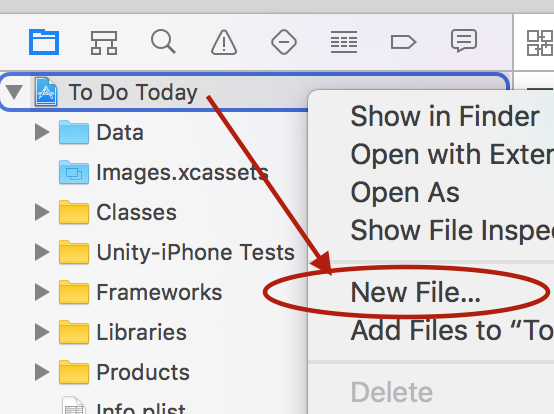
2. Under OS X, choose 'Resource' and create a new file of type 'Strings File'.
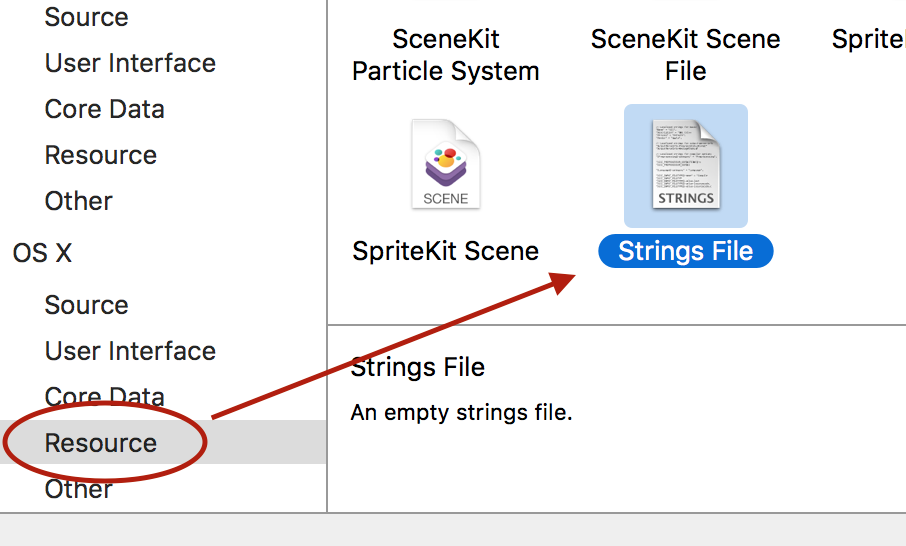
3. Name your new file 'InfoPlist.strings'.
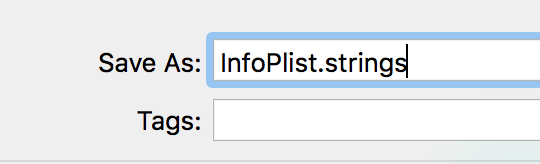
4. Select your file from the project hierarchy and click the 'Localise' to the right.
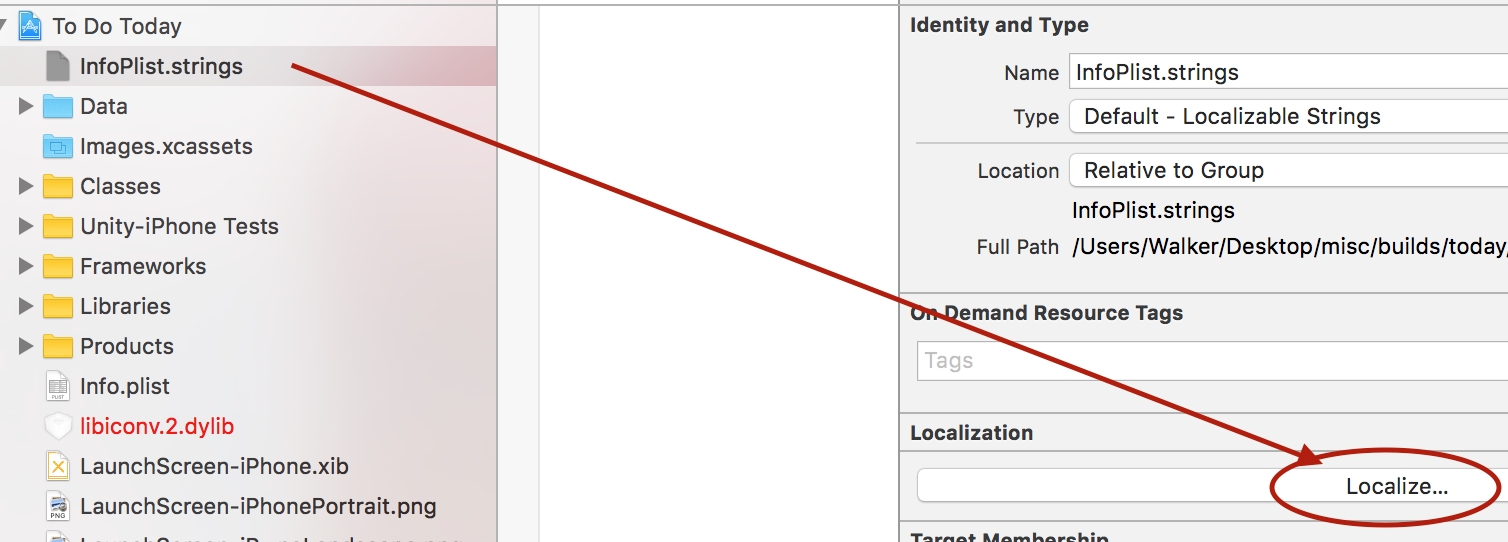
5. Select the language you wish to add from the dropdown and press the 'Localise' button. In this case we will be adding Japanese language support. You will see a tick mark next to the languages you add.
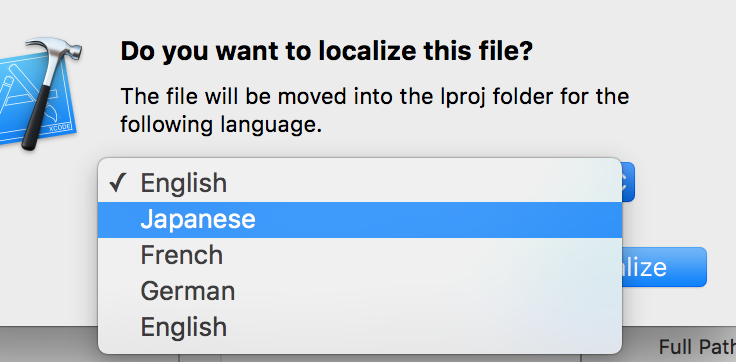
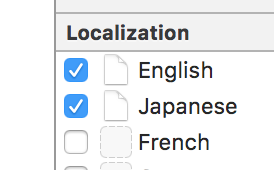
6. Press the small triangle icon found to the left of the file InfoPlist.strings. This will drill down and reveal the added localisation files.
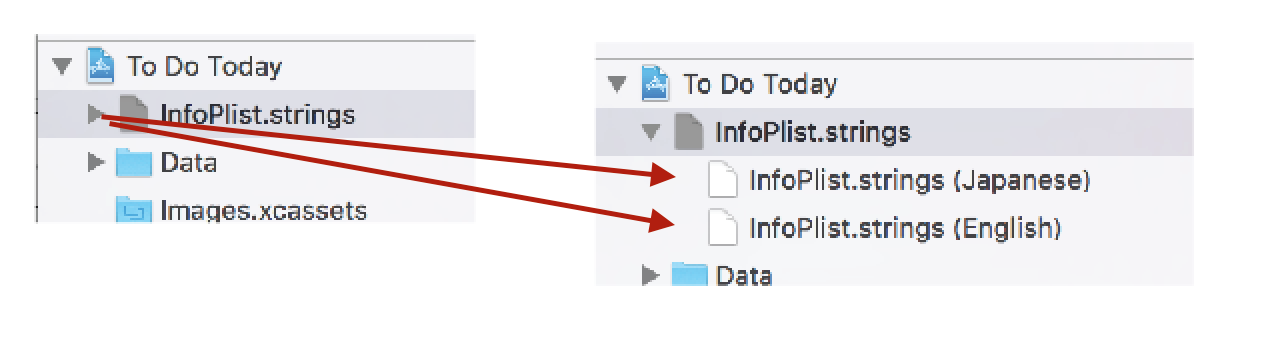
7. In each file, insert the following, replace the app name for your localised string name.
English
"CFBundleDisplayName" = "Today";
"CFBundleName" = "Today";
Japanese
"CFBundleDisplayName" = "めもメモ";
"CFBundleName" = "めもメモ";
How to localise your app name on Android
For Android, it's a little different.
1. Locate the folder called 'res' in your project. For Unity, this is most likely found in Plugins/Android/native_plugins_lib at the time of writing.
2. Once located, create a folder called 'values-xx', replacing the 'xx' with the two letter combination representing the language you wish to add. For Japanese we create the folder 'values-ja'. You will need to add a new folder for each language you wish to support.
3. Inside each folder, you will now need to create a file called 'strings.xml'. You should also create on inside the 'values' folder. This will be the default language file for your application.
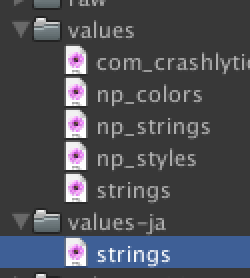
4. In strings.xml, type the following markup, of course replacing the localised string name with the one for your app.
<?xml version="1.0" encoding="utf-8"?>
<resources>
<string name="app_name">めもメモ</string>
</resources>
5. Build your app and test by switching between the languages you've added. If you switch to a language you have not added, the default language added in values will be used.
That's it. Hope this helps. Happy localising!
Tweet← back









